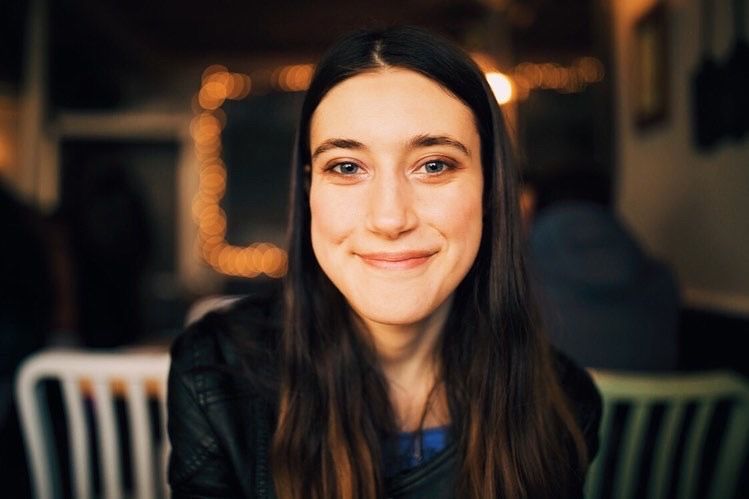We all know first impressions matter, and the first impression of your Live365 radio station is your logo and cover image! We've already talked about the importance of appealing images on your station, and this article will be diving into the bread and butter of attracting new listeners.
That's right: if you don't have your best images up on your station right now (or worse – no images at all), you need to do some work immediately. The slight adjustment you make to your page could make or break someone clicking, and staying, on your radio station.
It is vital to have a professional-looking page. That's why we have some simple steps for you on how to make a logo and cover image, best practices for uploading profile pictures, and how to generally make your station look the best it can be. Dying to give your station's aesthetic a much-needed makeover? Keep reading to learn how to transform your station's logos and images from blah to beautiful!
How to Create a Professional-Looking Logo/Cover Image
We get it – it can be hard figuring out what theme your station wants to follow. With so many different looks out there, finding your own unique aesthetic can be overwhelming! But there's no need to worry too much: finding your station's look is all about discovery. You may go through several different image and logo updates throughout your radio station's lifespan. Right now, let's talk about curating your first image idea.
To start creating a professional-looking logo, you need to solidify some determining factors. Important factors you should consider when designing your logos and images include finding your station style, target audience, color theme, readability, scalability, and engagement. We've gone more in-depth with some of these factors in our Radio Station Logo Tips article.
When designing your image, ask yourself questions like:
- What genre of music does my station play? Does my image reflect that genre?
- Is my station more laid-back or sophisticated? Does my image reflect my station's personality/tone?
- Is my image legible, eye-catching, and high quality?
- If I saw this image online, would I be curious to know more about this station?
The size of your logo and the cover image is essential. You don't want anything in your image to get cut off! Below are Live365's official image sizes for your logo and cover images:
- Logo: You'll be best with a 1:1 aspect ratio and between 360 x 360 and 600 x 600 pixels.
- Cover Image: 2:1 ratio, but our recommended pixel size is 1248px wide x 624px tall.
Once you've decided on all of your station logo/image factors, it is time to create! You can do this a few ways, whether through a professional graphic designer or by creating an image yourself. Make sure to choose an image with aspects that are not overused so you're not infringing copyright or blending in with other stations. Additionally, we recommend logos with few words. You want a logo that fills the image space, but isn't so detailed that your audience has to squint in order to see everything. The more simple, clean, and minimalist, the more professional your logo will look.
Also, never underestimate the power of using complementary colors in your logos and cover images! Clashing colors will definitely turn people away. The smoother and cleaner your image looks, the better. Just remember that whatever looks pleasing to your eye will be pleasing to someone else's!
How to Upload Your Station Logo
Correctly uploading your station logo is very important. It gives a professional vibe to your station and increases your chances of new listeners clicking on your station over someone else's. Like we said earlier: it's your first impression, so it's better to have something uploaded than nothing at all!
The main takeaway from this section is that the logo will not always look the same on the dashboard as it does on the listener-facing side. And remember, the important part is how your logo looks within the directory and on your station profile page, not your personal dashboard.
To start uploading your station logo, you must log in to your dashboard. From there, go to Station Setting > Station Profile. You can find this in the far left plane in your dashboard.
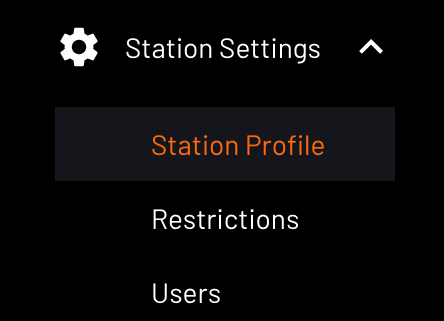
Once on your profile, you will see the station logo and cover image. Click on the Upload station logo button, which will open your File Explorer/Finder to allow you to upload your station logo. Once you've uploaded your photo, you'll be able to center it within Live365's logo dimensions before it appears publicly on your page.
And that's it! So long as you keep the logo dimensions from above in mind, your logo will fully appear on your station's page just like you designed it.
How to Upload a Cover Image
Uploading your cover image has the same start as uploading your logo. First, log in to your dashboard and go to Station Settings > Station Profile. You can find this in the far left plane in your dashboard.
Once on your profile, you will see the station logo and cover image tabs. Click on Upload cover image, which is located in the top right area of your screen. Once you click it, your computer will open your File Explorer/Finder to allow you to upload a cover image.
Remember: your cover image needs to be in the aforementioned 2:1 ratio. If it's not, it won't look right, and large parts of your image will be cut off. However, it's important to note that even with the 2:1 ratio, some edges of your cover image won't be visible within your dashboard. Those parts WON'T be cut off whenever a listener is looking at your station profile page though. What do we mean by that? Keep reading.
Finishing Touches
Remember to check your station profile page through your station link to ensure it looks correct! It's also important to give a glance at how it looks within the directory. Your images will look different on your dashboard vs. listener-facing pages, so be mindful of that whenever swapping out images. Below is the difference between your dashboard's appearance and what your listeners will see. You'll notice the cover images are much taller than on your personal dashboard:
Here's what you'll see:
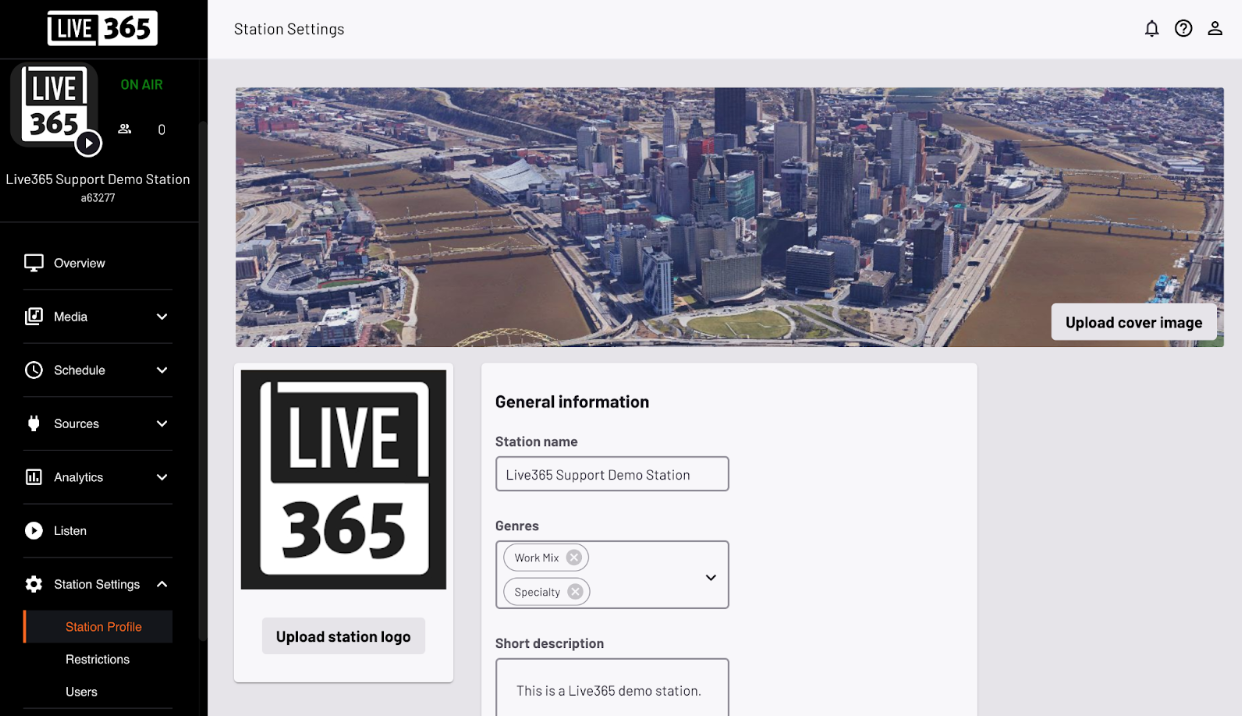
And here's what your listeners will see:
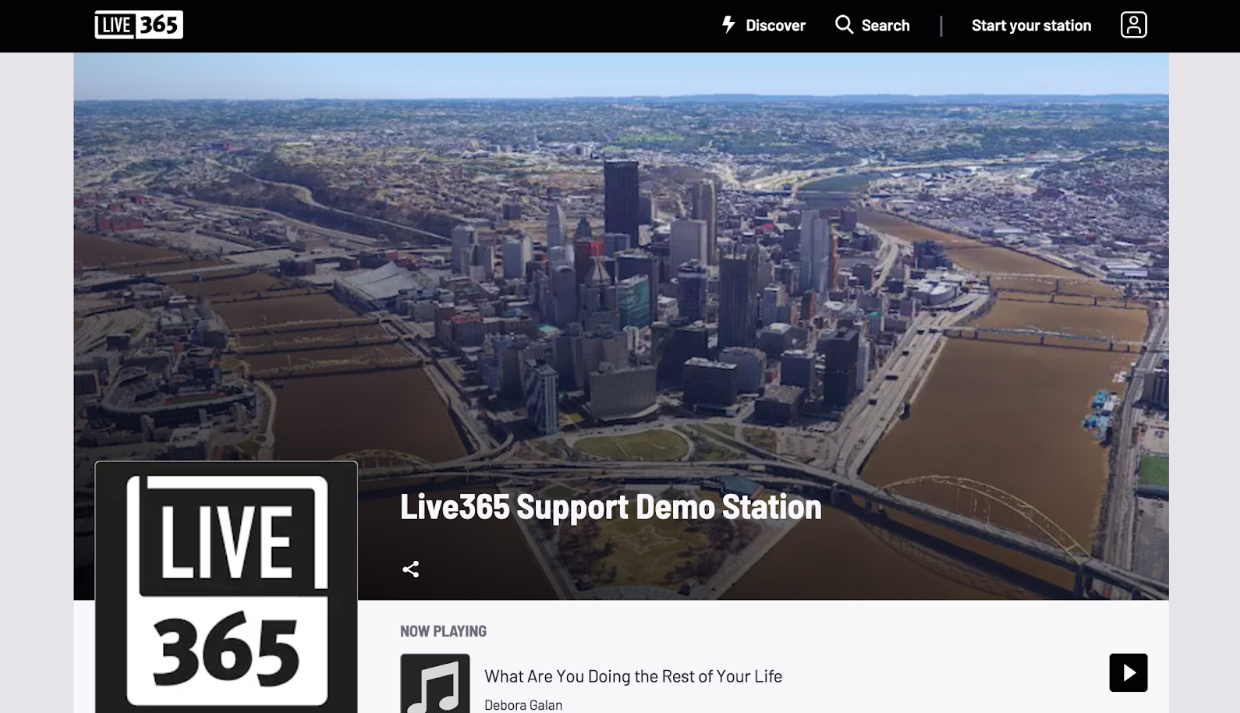
So if you're not seeing all of your cover image on your dashboard after you've uploaded it, no need to fear! Your full, beautiful image will most likely appear for your listeners. And if you've followed all our tips about image design, they'll definitely be loving it.
Those are all the tips we have for you! We hope this guide helps you display the Live365 station logo and cover image of your dreams, and keep checking our blog for more designing tips and tricks. Happy broadcasting!
Ready to start your own station? Contact one of our Product Consultants or visit our website today to start your 7-day free trial.
Discover thousands of free stations from every genre of music and talk at Live365.com. Rather listen on our app? Download the Live365 app on iOS or Android. Keep up with the latest news by following us on Facebook (Live365 (Official) and Live365 Broadcasting) and Twitter (@Live365 and @Broadcast365)!
Article Image: Photo from above of a woman designing a brand logo at her desk. (DragonImages via DepositPhotos.)